Welcome to the ultimate guide on mastering YouTube by customizing thumbnails in Shorts! In a world where attention spans are shorter than ever, creating eye-catching thumbnails is the secret ingredient to success on the YouTube platform. Thumbnails are like the cover of a book – they need to be engaging enough to make viewers click and watch your content. In this article, we will delve into the art of creating custom thumbnails specifically for YouTube Shorts, helping you stand out in the crowd and attract more viewers to your channel. So, buckle up and get ready to take your YouTube game to the next level with our expert tips and tricks!
Mastering YouTube Shot Thumbnail Customization

is a game-changer for content creators looking to elevate the visual appeal of their YouTube shorts. With the power to upload any custom thumbnail you desire, the possibilities are endless. By following a few simple steps, you can take your YouTube short to the next level and stand out from the crowd. Say goodbye to limited frame choices and hello to personalized thumbnails that truly represent your content.
To get started on customizing your YouTube thumbnail, create the thumbnail simultaneously with your shot and ensure it appears at the beginning of your video. This key step sets the foundation for uploading your custom thumbnail via the YouTube mobile app. By incorporating this unofficial method, you can break free from the constraints of standard frame selections and showcase your content the way you envision it. Embrace this loophole while it lasts and witness the transformation of your YouTube shorts with eye-catching custom thumbnails that leave a lasting impression on viewers.
| Key Points: |
|---|
| Customization: Take charge of your thumbnails by creating and adding custom designs at the start of your YouTube short. |
| Visibility: Stand out in search results and on your channel with tailored thumbnails that captivate your audience. |
| Editing Tools: Maximize YouTube’s built-in video editor to fine-tune your shorts and maintain the integrity of your custom thumbnails. |
| Experimentation: Test out various features to ensure compatibility with custom thumbnails and explore different strategies for optimal results. |
Unlocking the Unofficial Official Way to Add Custom Thumbnails

If you’re tired of the limitations on YouTube Short custom thumbnails, there’s a way to unlock the unofficial official method to add your own unique thumbnails. Currently, when creating a YouTube Short through the mobile app, you’re restricted to selecting a frame from the video as your custom thumbnail. This can be quite limiting, especially if you want to showcase your short with a more eye-catching and personalized image. The frustration is heightened for desktop users who have no option for custom thumbnails at all. YouTube’s stance on this matter seems to be firm, stating that fully custom thumbnails are not in the pipeline due to the nature of shorts being predominantly viewed on feeds without thumbnail displays.
The workaround involves creating your custom thumbnail simultaneously as you make your short video and adding it to the very beginning of your content. This thumbnail, no matter how short its duration, must be positioned at the start of the video. Once done, transfer the video to your mobile device, where you can then select this custom thumbnail using the YouTube app. After adjusting other necessary details, upload the short to your channel. However, the process doesn’t end there. You may notice extra frames at the start of your short due to the added thumbnail. To address this, utilize YouTube’s in-built video editor, trimming off the excess frames that include the thumbnail image. By following these steps, you can successfully have your custom thumbnail displayed on your channel and on YouTube search pages. Remember, though, there might be some limitations with certain YouTube Short features like sound that could impact utilizing the desktop video editor. This workaround may not be a permanent solution as YouTube could address this loophole in the future, so make the most out of it while you can!
Maximizing Custom Thumbnails for YouTube Shorts
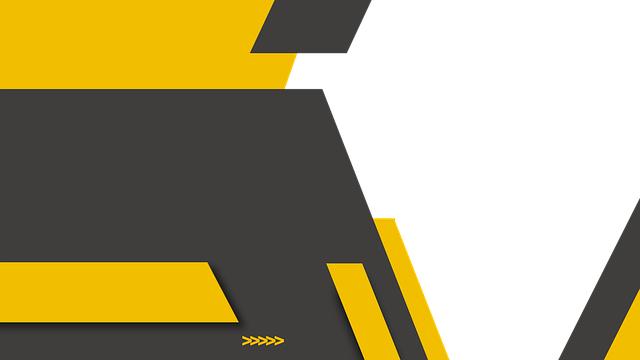
When it comes to YouTube Shorts, having the ability to upload a custom thumbnail can make a significant impact on the visibility and appeal of your content. The traditional method of selecting a single frame from the video itself may be limiting in terms of creativity and branding. However, there is a workaround that allows you to upload any custom thumbnail you desire to your YouTube Shorts. This unofficial but effective method involves creating the custom thumbnail at the same time you are making your short video. By adding the custom thumbnail to the start of your video, even if it’s just a brief moment, you can then proceed to upload the content with the custom thumbnail intact.
The process may seem a bit intricate but essentially involves getting the video onto your mobile phone, selecting the custom thumbnail within the YouTube app, and finalizing the upload with the thumbnail prominently displayed. While this method provides a solution to the custom thumbnail dilemma, it’s worth noting that extra frames at the beginning of the video may need to be trimmed using YouTube’s built-in video editor. This ensures that your custom thumbnail remains prominent without any unnecessary frames cluttering the start of your YouTube Short. Despite some potential limitations like restrictions on desktop video editing for Shorts with added features, mastering the art of custom thumbnails can truly enhance the visual appeal and viewer engagement of your Shorts content.
| Key Takeaways: |
| – Create custom thumbnails simultaneously with short videos |
| - Use mobile app for thumbnail selection and upload process |
| – Trim excess frames to maintain focus on the custom thumbnail |
| – Enhance visual appeal and branding of YouTube Shorts |
Overcoming Challenges and Tips for Custom Thumbnail Success

When it comes to custom thumbnails on YouTube Shorts, there are definitely challenges to overcome, but fear not, there are tips and tricks to help you succeed in this endeavor. One of the main issues faced by creators is the limitation of selecting a custom thumbnail only from frames within the video itself when using the mobile app for YouTube Shorts. This restricts creativity and branding opportunities, especially for content creators who rely on search traffic for views. On desktop, the ability to choose a custom thumbnail is non-existent, making the process even more cumbersome. However, there is a workaround that can help you achieve your desired custom thumbnail for your YouTube Short.
To bypass these hurdles and unlock the potential for a custom thumbnail, you can follow an unofficial but effective method. By creating the thumbnail simultaneously with your video shot, and incorporating it at the beginning of your video, you can then proceed to upload your content through the mobile app. This allows you to select the custom thumbnail from your phone, even though it’s not officially supported by YouTube. While this workaround may involve some additional steps, it can elevate the visual appeal of your Shorts and distinguish them from the rest. Additionally, leveraging YouTube’s built-in video editor can help you trim off any unwanted frames at the beginning of your Short, preserving the custom thumbnail without compromising on the visual aesthetics. So, go ahead and customize your thumbnails, stand out from the crowd, and make your mark on YouTube Shorts!
| Key Points: |
|---|
| Utilize the unofficial method of adding custom thumbnails to YouTube Shorts. |
| Make use of the mobile app to select custom thumbnails for your Shorts. |
| Employ YouTube’s video editor to trim unwanted frames and preserve your custom thumbnail. |
| Enhance the visual appeal of your Shorts and attract more viewers with personalized thumbnails. |
Q&A
Q: How can I upload custom thumbnails to my YouTube shorts?
A: To upload custom thumbnails to your YouTube shorts, you can follow a clever workaround method. While YouTube currently doesn’t officially support custom thumbnails for shorts, you can create a custom thumbnail at the same time you are making your short video. Add this custom thumbnail to the start of your video, even if it’s just for a brief moment, like half a second. Then, transfer the video to your mobile phone where you can access the YouTube app. Create your short video and select the clip with the custom thumbnail at the beginning when prompted. Make sure to scrub over the timeline to select the thumbnail element of the video before uploading your short to your channel.
Q: What should I do if I end up with extra frames at the beginning of my YouTube short due to adding a custom thumbnail?
A: If you have extra frames at the beginning of your YouTube short because of the custom thumbnail, you can utilize YouTube’s built-in video editor. Within the video details of the short, access the editor which includes a trim and cut function. Zoom into the video timeline and trim off any frames that feature the thumbnail image. Save your changes to remove the excess frames while retaining the custom thumbnail. This way, your short will display the custom thumbnail seamlessly on your channel page and YouTube search pages.
Q: Are there any limitations or issues to be aware of when using custom thumbnails for YouTube shorts?
A: While using custom thumbnails for YouTube shorts can enhance the visual appeal and branding of your content, there are some limitations to consider. For example, if you use certain YouTube short features like adding sound, it may prevent you from using the desktop video editor. Additionally, once a custom thumbnail is uploaded to YouTube, you cannot change it. It’s important to note that this workaround method for custom thumbnails in shorts may be patched by YouTube in the future, so it’s advisable to stay updated on any changes.
Q: Why doesn’t YouTube officially support custom thumbnails for shorts like they do for long-form videos?
A: The lack of official support for custom thumbnails in YouTube shorts may stem from YouTube’s prioritization of the short-form video format. According to YouTube, the majority of short video watch time comes from the feed where thumbnails are not prominently displayed. This decision may aim to streamline the viewing experience for users and creators in the short-form content realm. However, many creators express a desire for the option to upload custom thumbnails for shorts to improve visibility and engagement.
Final Thoughts
And there you have it, folks! The insider secrets to masterfully customizing thumbnails for your YouTube shorts have been revealed. It’s like hacking into YouTube and unlocking a whole new level of creativity. Imagine being able to upload any custom thumbnail you desire to showcase your short videos in the best light possible.
As mentioned in the video transcript, the process may seem tricky, with YouTube’s limitations on custom thumbnails for shorts. However, with a little workaround and creativity, you can make it happen. By creating your custom thumbnail at the beginning of your video, transferring it to your mobile device, and using YouTube’s video editor to trim off any extra frames, you can achieve thumbnail excellence for your shorts.
But let’s not forget, with great power comes great responsibility. Remember, once you upload that custom thumbnail, there’s no going back or changing it. And be cautious of using certain YouTube short features that might restrict your ability to edit your video on desktop.
despite the challenges and restrictions, the key is to adapt and find ways to make your YouTube shorts stand out. So, why not give it a try and see how a custom thumbnail can elevate your short videos to new heights of visibility and engagement? It’s all about getting creative and making the most out of the tools and resources available to you on the platform.
So, go ahead, delve into the world of custom thumbnails for your YouTube shorts and watch as your content shines brighter than ever before. And who knows, maybe one day, YouTube will ease up on the restrictions and give creators more freedom to customize their thumbnails. Until then, keep exploring, experimenting, and pushing the boundaries of what’s possible in the world of YouTube content creation.
